네이버 밴드 알림 받는 시간 방해 금지 설정 방법
네이버 밴드에서 온라인으로 지인들과 정보를 공유받고 대화를 하며 친목을 도모하는데요
사용 도중 도서실이나 회의 참석 중 알림이 울리면 예의에 어긋나는데요
해당 시간에 알림이 오지 않도록 밴드를 설정할 수 있습니다.
이 설정이 방해 금지 설정인데요. 밴드 리더와 멤버일 때 적용하는 방법을 알아보겠습니다.
1. 밴드 리더
밴드 리더나 공동 리더일 때 방해 금지 설정하는 방법입니다.
밴드 실행 후 밴드 리더로 있는 밴드로 접속합니다.

우측 하단 톱니바퀴 모양 설정 아이콘을 선택해 주세요

하단에 메뉴가 열리면 [밴드 설정]을 선택합니다.

밴드 설정 화면이 나오는데요. 메뉴 중 [밴드 방해금지 설정]을 선택합니다.

밴드 방해금지 설정화면이 나오면 [밴드 방해금지 설정] 우측 켬으로써 활성화합니다.

밴드 방해금지 기능이 켬으로 활성화 되면 아래 시작, 종료시각을 설정할 수 있는데요
방해 금지할 시작 시각과 종료 시각을 설정하기 위해 [시작] 우측 시간을 선택해 주세요
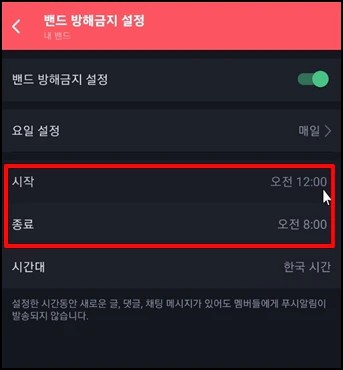
시작 선택 시간 창이 나오면 시작하려는 시간을 선택 후 [설정]을 선택해 주세요
창이 닫히면 종료 시각도 설정하시면 됩니다.
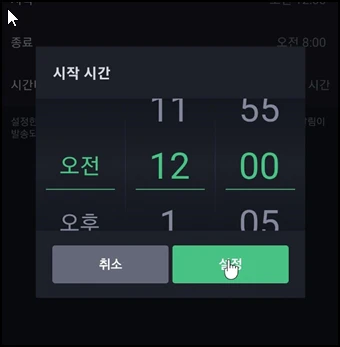
이 설정한 시간에는 밴드 멤버에게 알림이 가지 않게 됩니다.
2. 밴드 멤버
밴드 멤버일 때 방해 금지 설정 방법입니다.
밴드 홈 우측 상단 프로필 아이콘을 선택합니다.
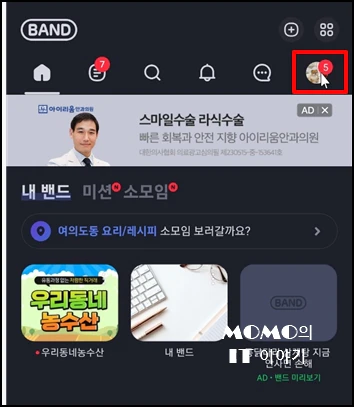
프로필 내용과 북마크가 나오는데요. 중간 즘 톱니바퀴 모양의 설정 메뉴를 선택합니다.
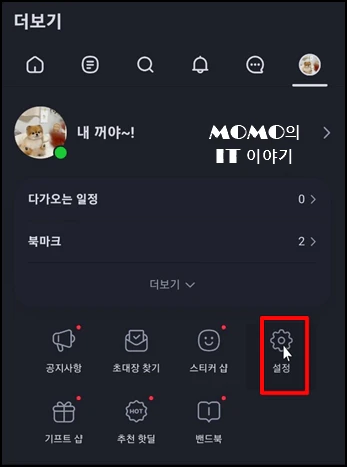
설정 화면으로 이동하면 [푸시알림]을 선택해 주세요
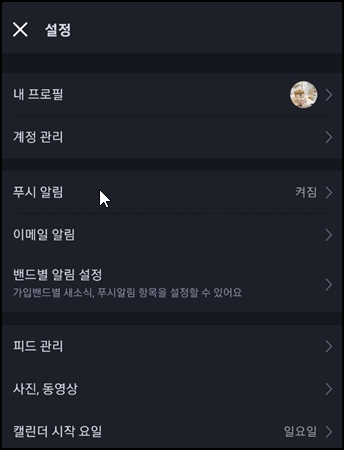
알림 화면 입니다.. 알림에 대한 여러 메뉴가 나오는데요 [방해 금지] 메뉴를 선택합니다.
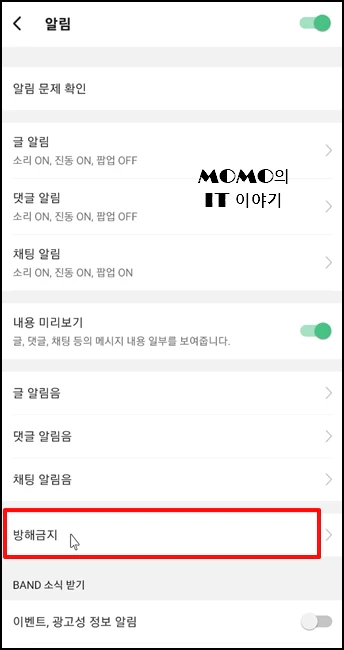
방해금지 화면이 나오면 [방해금지 바로 적용] 메뉴를 활성화하고 켬으로 하면 기본 1시간 동안 알림이 오지 않게 됩니다.
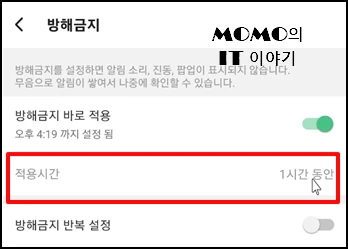
시간을 더 늘리고 싶으면 적용 시간 우측 [1시간 동안]을 선택해 주세요
1시간 동안, 3시간 동안 중 선택할 수 있습니다.
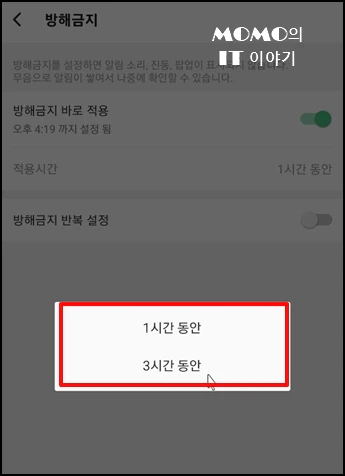
[아래 방해금지 반복 설정] 우측에 [켬]으로 해서 활성화합니다.
시작 시각을 설정하기 위해 시작 시각 우측 설정된 시간을 선택하시고 시간 설정 후 종료 시각도 설정하면
해당 시간에는 밴드에서 보낸 푸시 알림이 오지 않게 됩니다.
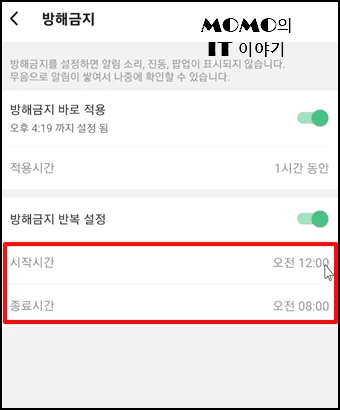
네이버 밴드 알림 받는 시간 방해 금지 설정 방법을 알아보았습니다.